First create a Curtain System using eg Massing in Revit and putting a Curtain System on it(see images).
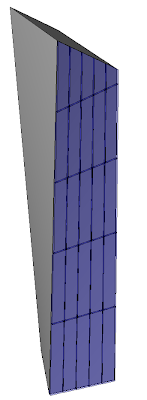
 This Curtain System uses a System Panel type Glazed
This Curtain System uses a System Panel type Glazed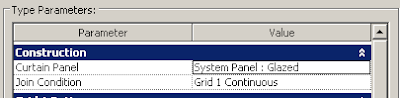 Select the System Panel that you want to Edit and UNPIN the Panel
Select the System Panel that you want to Edit and UNPIN the Panel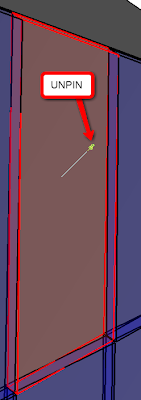 Now, you can select the Edit button in the Option bar
Now, you can select the Edit button in the Option bar Now, the Family Editor is started and you can change the System Panel.
Now, the Family Editor is started and you can change the System Panel.
That's all. In fact, the original System Panel is replaced by an Inplace Family



