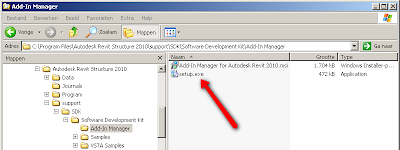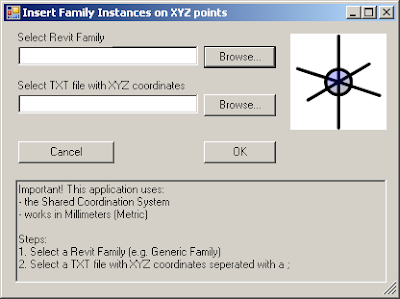
It took some time to do this. Finally I succeeded in developing this extension.
This Revit extension reads a TXT file in which the coordinates are seperated with a semi-colons (so a ;) and inserts on these coordinate a selected Revit family.
1. Select the Revit Family (RFA file) that has to be inserted on these coordinates
2. Select the TXT file. This XYZ file has the following format (X;Y;Z), eg:
This Revit extension reads a TXT file in which the coordinates are seperated with a semi-colons (so a ;) and inserts on these coordinate a selected Revit family.
1. Select the Revit Family (RFA file) that has to be inserted on these coordinates
2. Select the TXT file. This XYZ file has the following format (X;Y;Z), eg:
- 50.8;60.2;1.25
- 43.5;55.8;1.731
3. Press OK
This extension uses the Shared Coordinates and has been developed for Millimeters (mm). If you are interested, just send me an email or download it here.
Whatch out! You have to stop after the last coordinate in the TXT file. So, no extra empty lines after the last coordinate. This has not been solved yet.
This extension uses the Shared Coordinates and has been developed for Millimeters (mm). If you are interested, just send me an email or download it here.
Whatch out! You have to stop after the last coordinate in the TXT file. So, no extra empty lines after the last coordinate. This has not been solved yet.
PS This extension has been developed for Revit 2010!!!