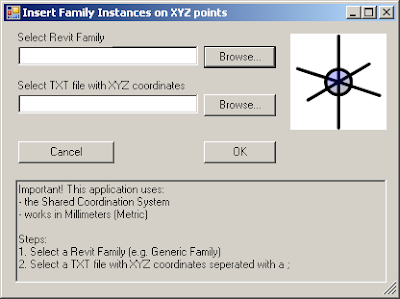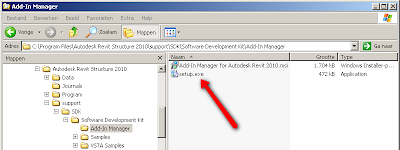Normally I develop my code with Visual Basic 2010 Express. But today, I want to learn something about C#. So I downloaded Visual C# 2010 Express, installed it and open it.
I tried to do it the same as in VB however no luck. After some time I found out what I had to do. And here it is:
On page 21 of the "Revit 2011 API Developer Guide.pdf" you can find the first source code for HelloWorld. I did the steps, copied the code, build the program, created the right .addin file and so on. But still it did not work. The button was there, but when I hit it nothing happens...
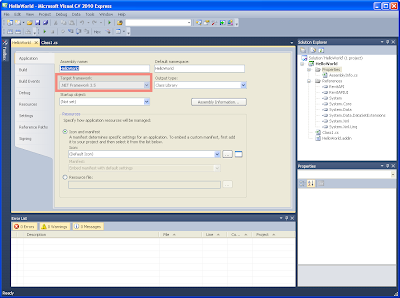 Just check the following:
Just check the following:When you open the Properties of your project, the Application tab shows what Target framework will be used. In my situtation .NET Framework 4.0 had been set.
I changed it to .NET Framework 3.5 and now this simple extension works. Finally